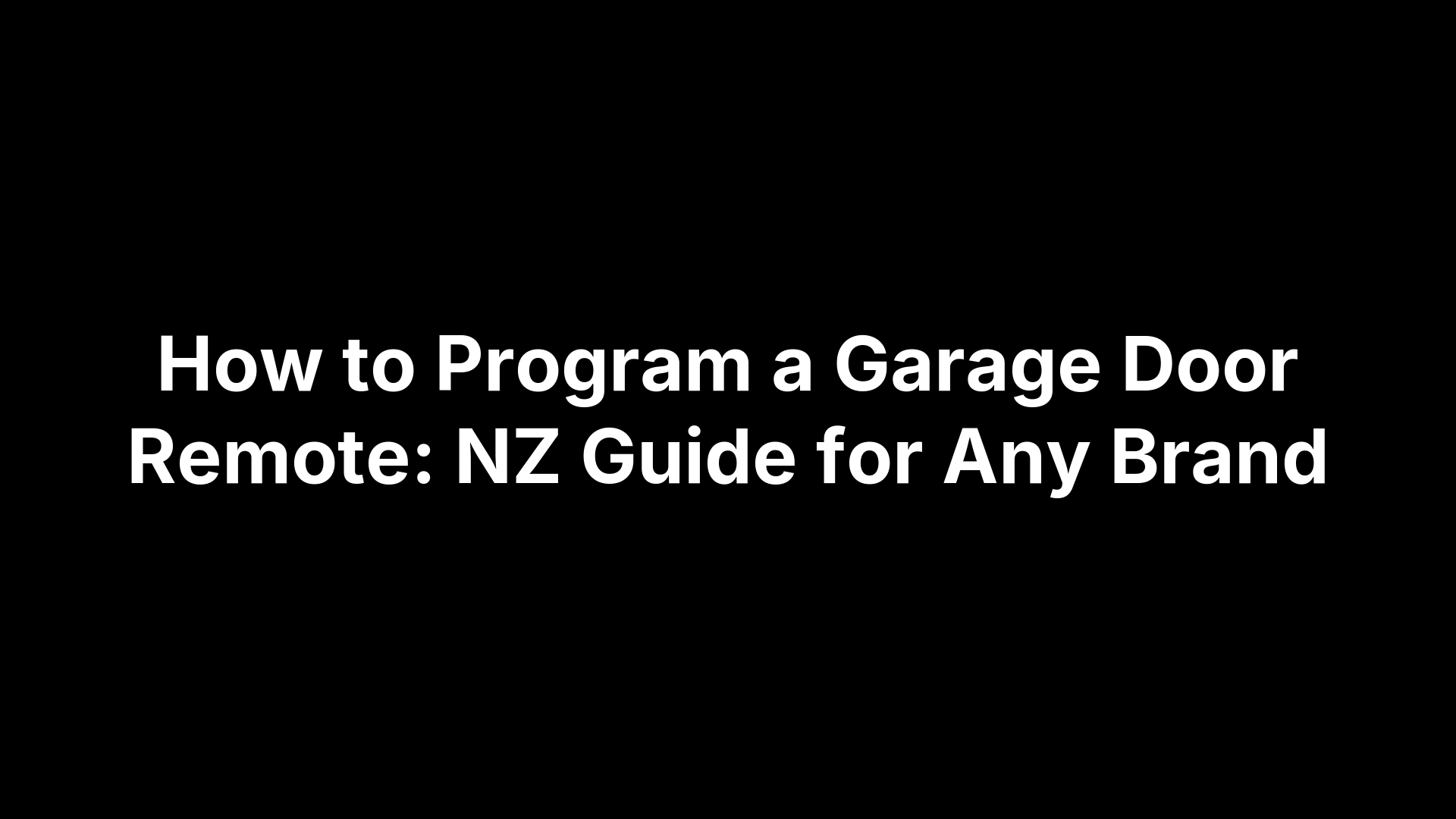How to Program a Garage Door Remote: NZ Guide for Any Brand
Lost your garage remote, bought a replacement, or trying to pair your new car’s built‑in buttons—and the door won’t budge? You’re not alone. Between rolling‑code motors with “Learn” buttons, older fixed‑code remotes with little DIP switches, and a sea of universal options, figuring out the right steps can be confusing—especially when you’re dealing with a ladder, a ticking timeout light, and a manual that’s gone walkabout.
The good news: most remotes can be coded in a couple of minutes once you know what type of opener you have and where its programming controls live. This guide walks you through the exact process for rolling‑code, fixed‑code and universal/code‑copying remotes, plus quick fixes for poor range, interference, and memory limits. No guesswork, no jargon—just clear, safe steps that work in New Zealand homes.
Below you’ll find a simple flow: confirm your opener type, get set up safely, pair the remote, then test. We’ve also included brand‑specific quick steps for common NZ openers (Merlin/LiftMaster/Chamberlain, Dominator/Garador/ATA, Guardian, Doorworks GDC, BFT, Conqueror, Superlift, Sovereign/Defender), HomeLink setup, security tips, and what to do if your opener isn’t compatible. Let’s get you up and running.
Step 1. Confirm your opener and remote type (rolling code vs fixed code)
Before you start learning how to program a garage door remote, check which system you have. Most modern units use a rolling code and pair via a Learn button; older models use fixed codes set by tiny DIP switches. Knowing this upfront saves time and avoids the wrong procedure.
- Look inside the remote: visible DIP switches = fixed code.
- Check the motor head: a Learn/LRN/PGM/CODE SET button = rolling code.
- Consider age: 1980s–mid‑1990s = usually fixed; late‑1990s onward = rolling.
- Note the opener’s brand/model from its sticker or manual.
Step 2. Get ready: tools, safety and finding the learn button
A little prep makes programming fast and stress‑free. You’ll likely be on a step‑ladder and working against a short pairing window, so gather what you need, make the area safe, then locate the opener’s control panel where the programming (Learn) button is found.
- Tools: step‑ladder, torch/headlamp, small flat screwdriver (for panels), phone to photograph labels.
- Safety: ensure the door is closed and clear of obstructions; keep kids/pets away; use a helper to steady the ladder.
- Find the Learn button: access the opener’s control panel and look for a dedicated button labelled LRN, Learn, Code, Code Set, Set, PGM, PGRM, DOOR CODE, RADIO SET, or S. Don’t press it yet—you’ll use it in the next step.
Step 3. Program a rolling‑code remote using the learn button
With the Learn button located, programming a rolling‑code remote is quick. The idea is simple: put the opener into “learn” mode, then teach it the button on your remote. Exact timing and button labels vary by brand, but the flow below works for most NZ units.
- Close the door and choose which button on the remote you’ll use.
- On the opener, press the Learn/LRN/PGM/Code Set button to enter programming. Depending on model, either tap once or hold 2–3 seconds until an LED blinks or you hear a click.
- Within the programming window, press the chosen button on your remote once. If nothing confirms, press it again after a second; some models require two presses.
- Watch for confirmation: the opener light flashes, a relay clicks, or the door jogs briefly.
- Test the remote from the floor. If it doesn’t operate, repeat steps 2–4, trying a second press on step 3. Still no joy? Confirm compatibility, fresh battery, and see Step 8 if the opener’s memory is full.
Tip: Work efficiently—learn mode times out quickly, so have the remote in hand before you press Learn.
Step 4. Program a fixed‑code (DIP switch) remote
See little toggle switches inside your remote? That’s a fixed‑code setup. There’s no Learn button: “programming” simply means matching the DIP switch pattern in your new remote to the pattern in your opener’s receiver—or to an existing working remote—so they both transmit the same code.
- Open the new remote; note its DIP switch count and positions.
- Find the reference pattern in the opener’s receiver or a working remote.
- Set the new remote’s switches to match exactly; refit the battery.
- Test. If it fails, recheck switch orientation and that the frequency/model match.
Step 5. Program a universal or code‑copying remote
Universal and code‑copying remotes either clone a working handset (face‑to‑face “copy”) or work as multi‑brand remotes you add to the opener via the Learn button. Sequences differ by model, but these core patterns will get you through most NZ setups.
- For code‑copying (fixed code): place remotes nose‑to‑nose, enter copy mode, hold the original button, then save to your new remote’s chosen button.
- For rolling‑code universals: put the remote in brand/scan mode, press the opener’s Learn button, then press your chosen remote button once or twice to store.
- Important: many rolling‑code copies still need adding to the opener’s memory via Learn.
- Limitations: not all brands/codes can be copied—always verify compatibility.
Step 6. Program your car’s HomeLink or built‑in buttons (optional)
Most late‑model cars with HomeLink learn from your remote, then pair to the opener. Sit in the car, hold the chosen HomeLink button and your remote together until the indicator changes, then press the opener’s Learn button and, within the timeout, press the HomeLink button 2–3 times to finish. If it fails, repeat with a fresh battery.
Step 7. Brand quick steps for common NZ openers (Merlin/LiftMaster/Chamberlain, Dominator/Garador/ATA, Guardian, Doorworks GDC, BFT, Conqueror, Superlift, Sovereign/Defender)
If you just want the short brand‑by‑brand sequence on how to program a garage door remote, use the cues below. They all follow the rolling‑code pattern from Step 3, with small timing differences.
- Merlin/LiftMaster/Chamberlain: Press the opener’s Learn button, then press your remote button once (press again if no confirmation). Tip for Merlin: hold the remote button first, then tap the Learn button—release after the light flashes, then test.
- Dominator/Garador/ATA (PTX series): Press CODE SET/LEARN on the motor, then press your chosen remote button; if the light doesn’t flash, press the same button again after a second, then test.
- Guardian (e.g., 21230/21230L/2211L): Press Learn on the head unit, press the remote button until the indicator flashes/clicks, then test from the floor.
- Doorworks GDC 6/8: Enter PGM/LEARN on the control board, press the DWA/HT remote button once (repeat once more if needed), then test.
- BFT (Mitto): On the receiver (e.g., Botticelli Smart), press PGM to enter learning, press the Mitto button, wait for confirmation, then test. Same flow for BFT gate motors that use Mitto.
- Conqueror (FBC 200): Press Learn on the opener, press the remote button, wait for the flash/click, then test.
- Superlift S66: Tap Learn on the motor, press the remote button once; confirm and test.
- Sovereign/Defender: After limits are set, press the programming/Learn button, press your remote button, wait for confirmation, then test.
If pairing fails, retry promptly within the learn window and confirm battery/compatibility before moving on to troubleshooting.
Step 8. Erase or reset the opener’s memory (lost remotes or full memory)
If you’ve lost a remote or the opener won’t accept any more, clear the opener’s memory and start fresh. This removes every paired handset, keypad and car button, so only do it if you can re‑add the ones you still own. Exact steps vary by brand—always check your manual.
- Close the door and access the control panel.
- Press and hold the Learn/LRN/PGM/Code Set button until the status light changes to confirm a full wipe.
- Reprogram each remote or keypad using the steps above.
Step 9. Troubleshooting: remote won’t pair or has poor range
If you’ve followed the steps and still can’t get movement—or your handset only works when you’re right under the motor—run through these quick checks. Most failures come down to compatibility, dead batteries, missing the learn window, or interference. Fixing the basics usually solves how to program a garage door remote issues without calling a tech.
- Confirm compatibility: Brand/model, rolling vs fixed, and frequency must match.
- Replace the battery: Fit a new cell and check polarity; weak cells pair poorly.
- Mind the timing: Enter Learn mode first, then press the remote promptly (some need two presses).
- Stand close: Be within a couple of metres of the opener during pairing.
- Memory full: If the opener won’t accept more remotes, clear it (see Step 8) and re‑add.
- Universal/code‑copying limits: Not all codes clone; many still require Learn on the opener.
- Interference test: Temporarily switch off nearby LED lights/power supplies and retest.
- Antenna position: Ensure the opener’s wire antenna is hanging down and not tucked behind metal.
If range is still poor after pairing, move to Step 10 for fixes that boost signal and reliability.
Step 10. Improve range and reliability (batteries, interference, antenna placement)
If your remote only works up close after you’ve learned how to program a garage door remote, the culprit is usually weak power, a blocked signal, or radio interference. Many NZ systems (including Doorworks GDC remotes) use 433 MHz, which can be noisy around LED lights and switch‑mode power supplies. Try these quick wins before buying new hardware.
- Fit a fresh, quality battery: Weak cells slash transmit range.
- Free the antenna: Straighten the opener’s antenna wire so it hangs down clear of metal tracks.
- Reduce interference: Temporarily switch off nearby LED bulbs and plug packs; replace noisy ones.
- Create separation: Keep Wi‑Fi routers, tool chargers and smart hubs away from the opener/antenna.
- Mind the metal: Steel lintels and sheds shield signals—operate from a clearer line of sight.
Still short on range? Go to Step 11 for adding an external receiver upgrade.
Step 11. Add an external receiver when your opener isn’t compatible
If your opener is too old, locked to a discontinued remote, or you want the same handset to run both gate and garage, add-on receivers are a clean fix. A small radio receiver pairs with modern remotes and triggers your motor like a wall button—no need to replace the opener to solve how to program a garage door remote.
- When to use: Incompatible/obsolete remotes, mixed brands at one site, or you want better range/features.
- What it does: Adds a new rolling‑code receiver; its “dry contact” output mimics a wall button press.
-
Basics to install:
- Power safely: Isolate power; follow the opener/receiver manuals.
- Wire: Connect the receiver’s COM/NO to the opener’s wall‑button/trigger input.
- Mount/antenna: Fix the receiver clear of metal; let the antenna hang down.
- Pair remotes: Learn buttons to the receiver, then test from the floor.
- Notes: Choose NZ‑legal frequency (433 MHz is common here). For commercial gear or unclear wiring, use a qualified technician.
Step 12. Security best practice after programming (lost remotes, keypad codes, lockout)
Once you’ve learned how to program a garage door remote, lock in your security. Treat remotes like house keys: if one’s missing or you’ve given access temporarily, tidy up your opener’s memory and codes so only the right people can get in.
- Lost a remote? Erase all remotes (hold Learn to wipe), then re‑add the ones you still own.
- Change keypad PINs: Update the code after tenants, tradies, or guests finish.
- Use lockout/vacation mode: Temporarily disables radio remotes when you’re away.
- Control who has access: Limit remotes; don’t share photos of DIP patterns.
- Secure your car: Don’t leave remotes visible; remove from vehicles you sell.
- Record what’s programmed: Keep a note of paired remotes and last PIN change.
Wrap up and what to do next
That’s it—identify your opener type, use the Learn button or match DIP switches, and confirm range/security. If you hit a wall, revisit the quick steps and troubleshooting above or consider an external receiver. For NZ‑made doors plus compatible openers, remotes and accessories, order direct at DoorsNZ and keep your project moving.